- Graphwise for SharePoint
- Installation and Configuration Guide
- Installation and Configuration Process
- Configuring Graphwise for SharePoint Administration
Configuring Graphwise for SharePoint Administration
04/07/2025
After you have installed the Graphwise for SharePoint Administration on a SharePoint site, you need to further configure it. This means specifying its administrators, the URLs and app key of the Azure functions that the application uses to communicate with the PoolParty server, and the Application (client) ID under which you registered the application in Microsoft Entra ID (formerly Azure Active Directory).
Go to the site with Graphwise for SharePoint Administration.
Click Edit.
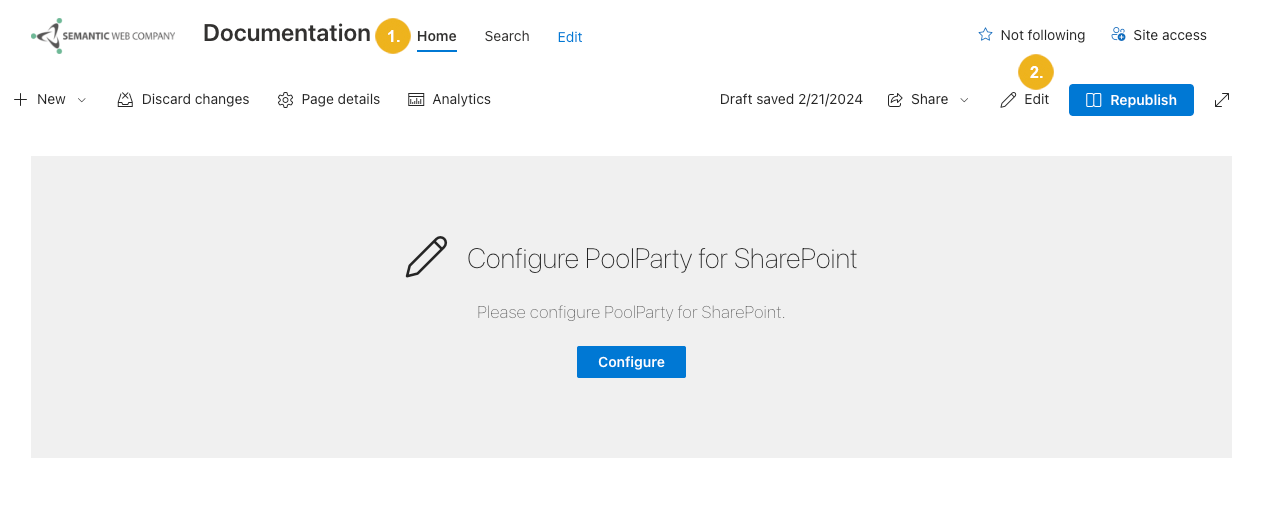
Select the Graphwise for SharePoint Administration web part.
Select Edit web part.
The web part's Configuration page opens.
The Graphwise for SharePoint Administration application consists of two modules: Graphwise for SharePoint Tagging and Graphwise for SharePoint Term Store Synchronization. Use the toggle to enable or disable the modules depending on the capabilities you want to use.
Specify the application's administrators.
For each module that you enabled in step 5:
Provide the URL of the function app that you have created for the module.
For more information on how to find it, refer to Obtaining the URL and API Key of the Azure Functions.
Provide the app key of the function app you have created for the module.
For more information on how to find it, refer to Obtaining the URL and API Key of the Azure Functions.
Provide the Application (client) ID of the app registration that you have created for the module. If you are installing both modules, you might have created one or two separate app registrations.
Confirm with Synchronize Configuration.
Select Republish for the changes to take effect.
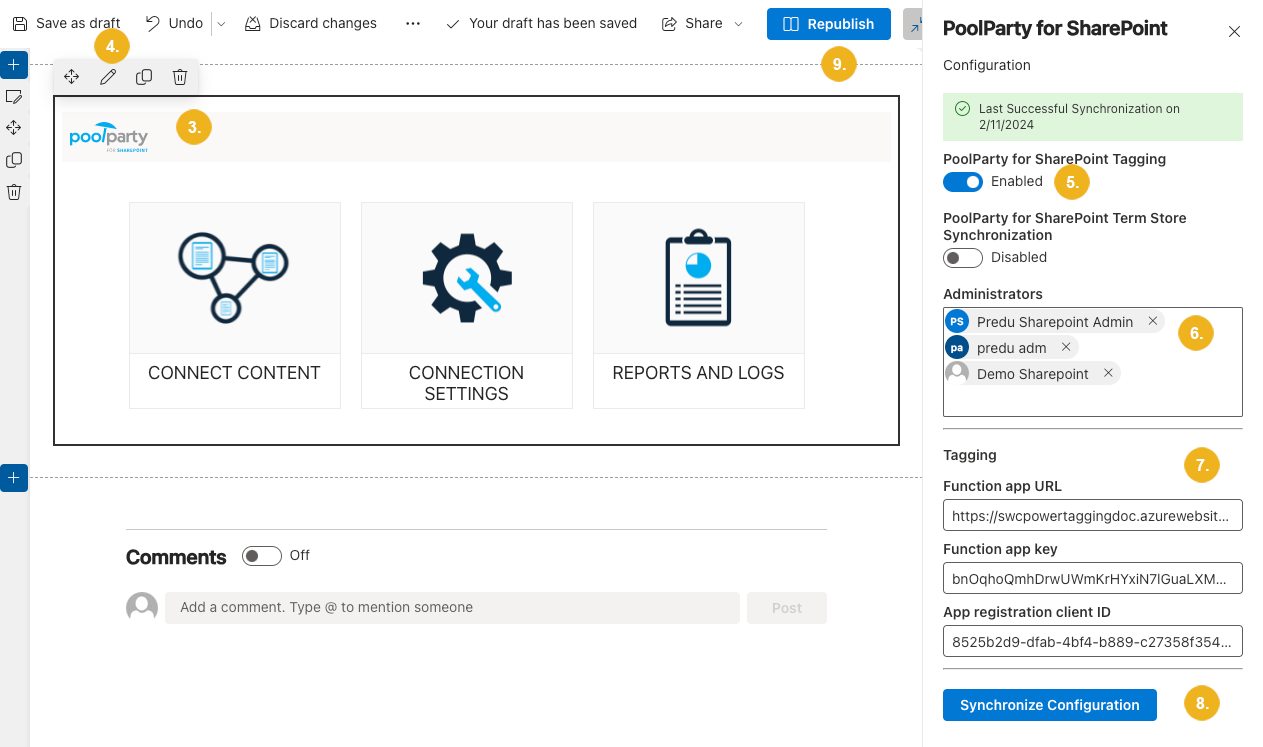
If you have only enabled Graphwise for SharePoint Tagging, you can see the Connect content, Connection settings and Reports and logs widgets.
If you have only enabled Graphwise for SharePoint Term Store Synchronization, you can see the Sync with Term store and Reports and logs widgets.