How to Manually Add Tags
01/07/2025
Graphwise for SharePoint allows you to use concepts from a PoolParty taxonomy directly displayed on the SharePoint interface to manually tag documents in document libraries or lists. Manual tagging can be used on its own or in combination with auto-tagging.
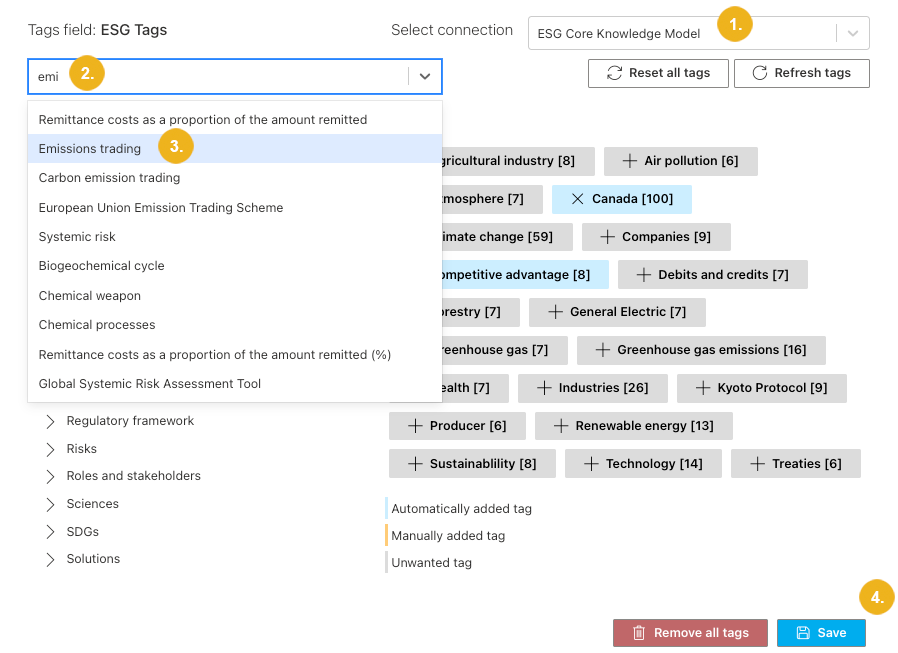 |
Navigate to the Manage tags dialog box. For more information on how to get there, refer to How to View All Tags. If the content has been tagged using multiple taxonomies or concept schemes, make sure to select the connection you want to use for manual tagging.
Use the search or tree view of the connected PoolParty taxonomy or concept scheme to find the concept you want to use as a tag. The search includes synonym-based matching.
Note
The concepts marked in bold have already been used as tags.
Select the concept.
The concept has been added to the tags. Manually added tags are marked in orange.
Tip
You can remove the tags you have manually added. For more information, refer to How to Delete Tags.
Confirm your changes with Save.