- Graphwise for SharePoint
- Installation and Configuration Guide
- Installation and Configuration Process
- How to Install Graphwise for SharePoint Administration
- How to Create a Site App Catalog & Deploy GW4SP to this Catalog
How to Create a Site App Catalog & Deploy GW4SP to this Catalog
01/07/2025
Before you install the Graphwise for SharePoint Administration application on the site you have created, you need to create an app catalog and then deploy the application to it. To create a site app catalog, do the following:
Run the following PowerShell script:
Connect-SPOService https://servername-admin.sharepoint.com$site = Get-SPOSite https://servername.sharepoint.com/sites/GraphwiseforSharePointAdministrationAdd-SPOSiteCollectionAppCatalog -Site $siteAfter executing this script, the
Apps for SharePointlist appears in the site contents. For more information on how to access the Site contents page, refer to the SharePoint documentation.
Once you have created a site app catalog, use the SharePoint UI to upload the Graphwise for SharePoint Administration application package (graphwise-for-sharepoint-admin-web-part.sppkg) to it.
Go to site contents. For more information on how to access the Site contents page, refer to the SharePoint documentation.
Open the site app catalog (the
Apps for SharePointlist).Select Upload.
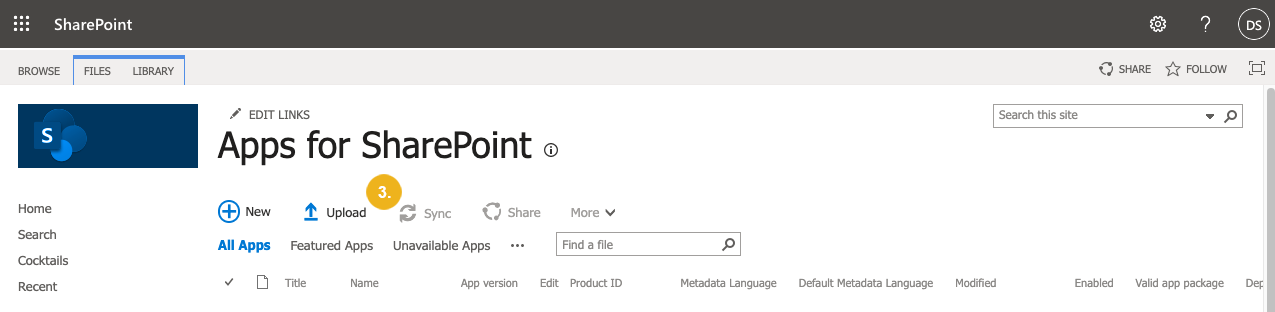
The Add a document dialog opens.
Click Choose files and select the
graphwise-for-sharepoint-admin-web-part.sppkgfile from the deployment package.Confirm with OK.
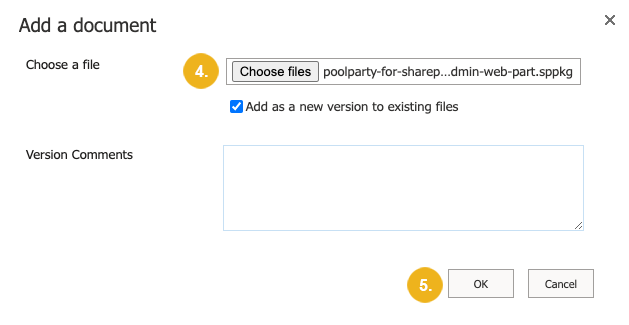
The app package appears in the Apps for SharePoint list. You can see if the deployment was successful in the App package error message column.