Creating a Function App
As a first step, go to the Azure portal to create a function app that will host the execution of the Azure functions used by Graphwise for SharePoint. You need a dedicated function app for two of the Graphwise for SharePoint modules: the Tagging and Term Store Synchronization modules.
Note
Another option is to create a function app with a custom PowerShell script.
Expand the portal menu.
Select Function app.
Tip
Alternatively, use the global search to look for Function app.

Select Create.
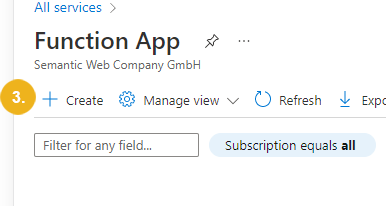
The Create Function App page opens with the Basics tab activated by default.
Select .Net as a Runtime stack and 8 as a Version.
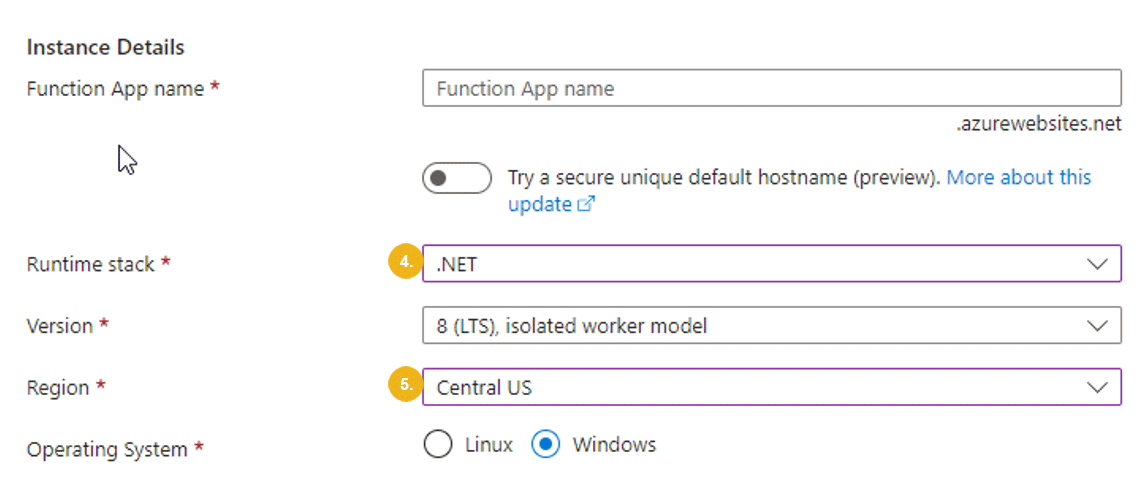
Use the other options on the Create Function App page to configure the function app according to your needs.
Confirm with Review + create.
Note
You need a dedicated function app when installing both the Tagging and Term Store Synchronization modules of the Graphwise for SharePoint application.
Uploading the Azure Functions to the Function App
After creating the function app, use Azure Kudu to upload the zip files with the corresponding functions from the deployment package to the Microsoft Azure portal. The zip file containing the Tagging function must be uploaded into the function up for the Tagging module, respectively upload the zip file containing the Term Store Synchronization functions for the Term Store Synchronization module.
To use Power Platform connectors you must create a function app in the same way as for the Term Store Synchronization module and then deploy the Power Platform Azure Functions to this function app.