- Graphwise for SharePoint
- Installation and Configuration Guide
- Installation and Configuration Process
- How to Install Graphwise for SharePoint Administration
How to Install Graphwise for SharePoint Administration
01/07/2025
This section contains information on how to install the Graphwise for SharePoint Administration application on a SharePoint page. For an overview of the whole installation and configuration process of Graphwise for SharePoint, refer to Installation and Configuration Process.
As a first step of the installation process, create a site on which you will run the Graphwise for SharePoint Administration application and note down its URL. You can create either a Team site or a Communication site.
For more information, refer to the SharePoint documentation on how to create a site using the SharePoint UI or the SharePoint Online Management Shell.
After you have created a site where the Graphwise for SharePoint Administration application will run, you need to create system lists (GraphwiseforSharePointConfiguration, GraphwiseforSharePointLogs, GraphwiseforSharePointQueue, GraphwiseTermStoreSynchronization) there which the application needs to run properly.
Run the
GraphwiseforSharePointStructureScript.ps1script from the deployment package.When prompted, sign in to SharePoint.
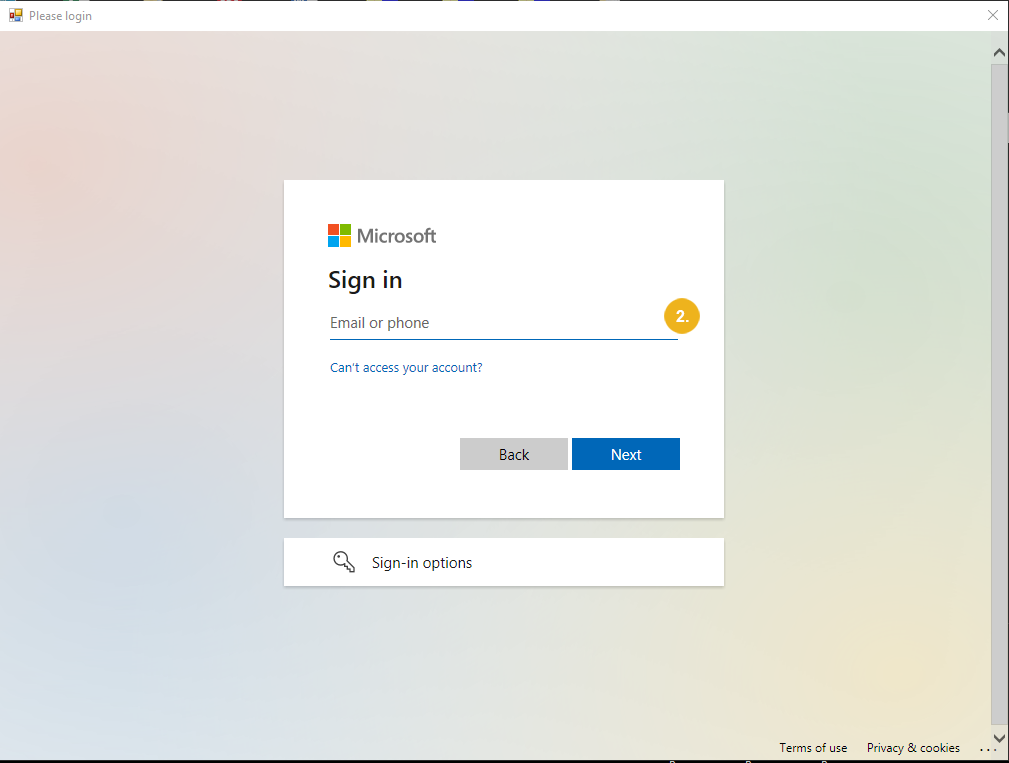
When prompted, specify the URL of the site that you have created for the Graphwise for SharePoint Administration application.
After everything is deployed, five new lists (
GraphwiseforSharePointConfiguration,GraphwiseforSharePointLogs,GraphwiseforSharePointQueue,GraphwiseTermStoreSynchronization) appear in the site contents.