- Graphwise for SharePoint
- Tagging and Search
- Connecting Content to a Taxonomy
- Connection Settings and Details
- Reference: Connection Settings and Details
Reference: Connection Settings and Details
01/07/2025
After opening the Connection Settings and Details page, you can see two tabs: Connected libraries and lists and Connected sites.

The active tab is indicated by the blue line underneath its heading (1). You can swap between the tabs by clicking a tab's title.
This tab shows all connected SharePoint libraries and lists along with the respective PoolParty taxonomies or concept schemes.
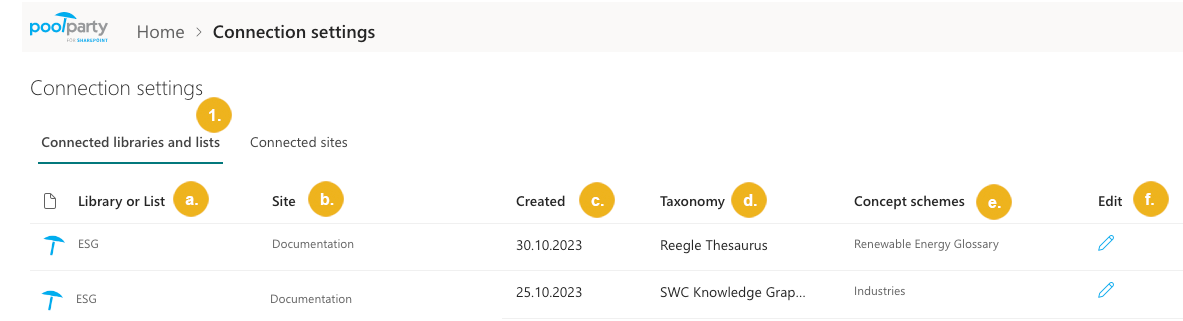 |
Note
You can connect a single library or list to multiple PoolParty taxonomies and concept schemes. You can also connect the same taxonomy multiple times to the same library or list, each time with unique settings. Each connection is represented by a separate entry within the list.
Tip
You can sort the list by clicking a column header.
As illustrated above the table containing all connected libraries and lists has the following columns:
Library or List (a) - name of the library or list connected to a PoolParty taxonomy; click the name to go to the library or list
Site (b) – name of the site containing the library or list connected to a PoolParty taxonomy; click the name to go to the site
Created (c) – date when the library or list was connected to a PoolParty taxonomy
Taxonomy (d) – name of the PoolParty taxonomy (project) to which the library or list is connected
Concept schemes (e) – the connected concept schemes if tagging based on concept schemes was enabledConnect Library or List
Click the pencil icon in the Connection settings dialog box's Edit column to display the Connection settings overview. For more information on how to edit the individual settings, refer to Editing Tagging Parameters.
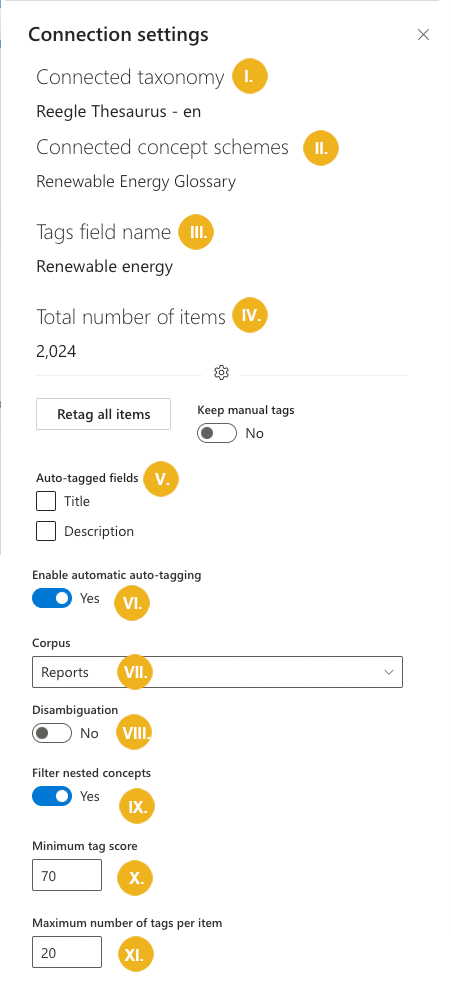
Connected taxonomy (I) – name and language code of the PoolParty taxonomy project to which the library or list is connected.
Connected concept schemes (II) – if tagging based on concept schemes was enabled, this field contains names of the connected concept schemes.Connect Library or List
Tags field name (III) – name of the field with tags added to the document library or list.
Total number of items (IV) – number of the documents in the library or items in the list.
Auto-tagged fields (V) – fields of the library or list that will be auto-tagged.
Note
The body of the documents in document libraries will always be auto-tagged.
Enable automatic auto-tagging (VI) – if selected, Graphwise for SharePoint will automatically auto-tag items you may add to the library or list at a later time.
Corpus (VII) – if a corpus is selected, the relevance scores the extracted terms have in this corpus will be taken into account. This is particularly useful for short documents where the term frequencies are low and the scoring based on the document alone does not provide satisfying results.
Disambiguation (VIII) – if selected, the system will use the thesaurus and local context to resolve potential ambiguities.
Filter nested concepts (IX) – if selected, nested concepts will be excluded from extraction. A nested concept is a concept that occurs within another one in a text.
Minimum tag score (X) – the higher the score, the less tags you will retrieve but they will be more relevant. The default setting is 70.
Maximum number of tags per document (XI) – maximum number of tags that will be shown per item in a dedicated column. The default setting is 20.
This tab lists sites that contain a library or list connected to a PoolParty taxonomy.
Tip
Sort the list by clicking a column header.
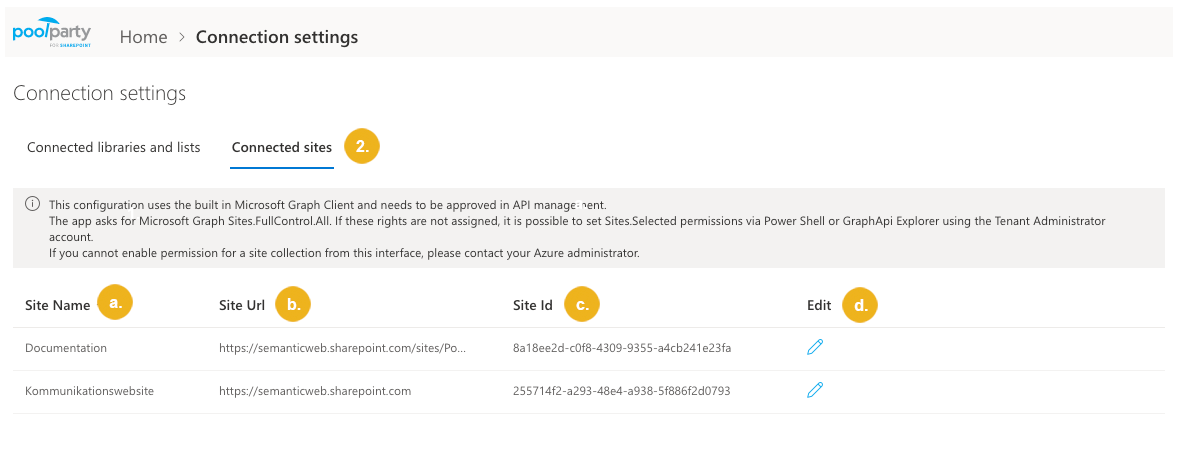 |
This tab has the following columns:
Site name (a) – name of the site containing a library or list connected to a PoolParty taxonomy
Site URL (b) – URL of the site containing a library or list connected to a PoolParty taxonomy
Site ID (c) – ID of the site containing the library or list connected to a PoolParty taxonomy
Edit (d) - clicking on the pencil icon in the site's row opens the Site collection permissions pane stating whether Graphwise for SharePoint can write to this site (write permissions).
Site collection permissions (d) – states whether PoolParty for SharePoint has write permissions for the site. You need to click the pencil icon in the Edit column to open this section. For more details on how to access this section and how to grant or revoke the permissions, refer to Configure Site Permissions